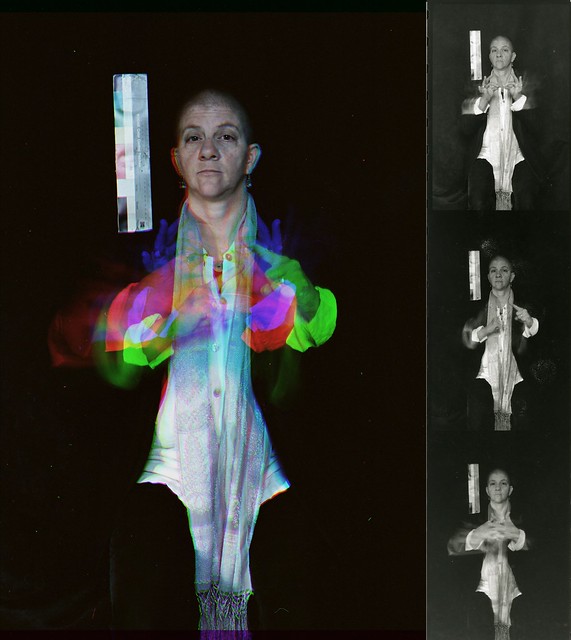Cell phone photos
Monday, February 25, 2013
Monday, February 18, 2013
Homework for next class - Monday February 25th
1. From the book: The Art of Black and White Photography: Techniques for Creating Superb Images in a Digital Workflow - read Part III: Rules of Composition. The whole section. It will take you awhile. This book is available online through your library.
2. Create two, unique trichromy images. Upload them to Flickr. They should look awesome. If they don't, make new ones. THE ONE THAT YOU MADE IN CLASS AS A DEMO DOESN'T COUNT.
3. Bring your fully charged phone to class.
4. We will have a short quiz over the basics of editing RAW files using Adobe Camera Raw.
2. Create two, unique trichromy images. Upload them to Flickr. They should look awesome. If they don't, make new ones. THE ONE THAT YOU MADE IN CLASS AS A DEMO DOESN'T COUNT.
3. Bring your fully charged phone to class.
4. We will have a short quiz over the basics of editing RAW files using Adobe Camera Raw.
Trichromy
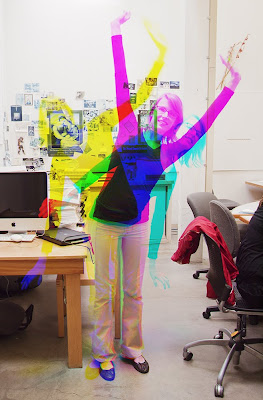
I wanted to follow up with the trichromy images that I showed you in class on Monday. Depending of whether you have any background using PS or other image editors, you may find it tricky to complete, so it won't be officially assigned until later when you have had some time to become more familiar with technical aspects of editing photos. It's going to be a 'floating assignment' in that it you will need to do it eventually, but it isn't due for quite some time. That being said, I'm confident that a number of you are quite familiar with PS and similar apps and could follow these instructions very easily. So, if you are feeling ambitious or have some extra time, feel free to go for it now.
French write-up with some really nice examples of the trichromy process.
Article translated into English using Google Translate
One clever aspect of some of his images are that he isn't using a tripod, so the images are a little bit off as well which results in color fringing throughout the image. He could easily 'register' the images in an image editor, but I assume he likes the look (so do I).
Below is a really nice use of the process. Image is by Flickr user Budzillab.
Even though this assignment is based on a technical/creative technique, I still want them to be great images. Please take some time and make a really strong image.
Below, is an image that I photographed and assembled as a demonstration for the class pictured.
Background
Some of the earliest color photos were taken and exhibited before the advent of color film materials. Prokudin-Gorskii was one such photographer. The Library of Congress has an excellent website dedicated to his work which explains the process that he used. Eseentially, he would take one photo for the Red light, one for the Blue, and one for the Green using black and white film. Then he would project the resulting images from three different projectors one each for Red, Green, and Blue. This would reconstitute a full color image. This is not to dissimilar from how most digital cameras record color (more on that at another time).
Trichromy via Multiple RGB Exposures
You can get a similar effect by taking three separate exposures on the same piece of color film using a red, green, and blue (the primary additive colors) filters respectively. If you are shooting digitally, you can achieve the same effect by taking one channel from each image (red, green, blue) and combining them into a new image. The trick is that have to use a tripod to take three photos of a scene in which part of it has movement and part of it does not (or not depending on the look that you want). The trick is that you have to pre-visualize how the resulting image will look once composited.
How to combine the channels into one composite image
In order to combine them into one as shown above, you first edit one of them using Camera Raw (assumes you captured your images as RAW files). Then synchronize all three images. Then take one of the images, select the Red channel, right click it, select Duplicate Channel, Create New, name it Red. The basically do the same for the other two channels, taking the Green from one image and the Blue from another. These new images will be in a weird Multichannel Mode. Go to Image > Mode and change the mode to Grayscale for each of them. Save each of the three files to the same directory as TIFFs (I don't think that you have to do this, but it is a good idea should something go wrong). Then, go to one of the grayscale files, let's say Red. Make sure the other files are also open so you should have three files open now, one named Red, one named Green, and one named Blue. Select one of the images. Go to the Channels Palette. Hit the little hidden menu icon in the corner to revel the drop down menu. Select Merge Channels. Then select RGB Mode. Make sure it is set to 3 colors. Then hit OK. It should automatically list the three channels that will make up the color version. Make sure all 3 channels are indicated in the correct order. This will then give you full color image. Are that didn't move should look normal and those parts that moved will have different colors to them.
NOTE: You will get a slightly different look by changing the images from which you took the respective primary color from. That is to say, you can take the Red, Green, and Blue channels from a different one of the original color images. This will result in the colors being different.
Putting together a Trichromy image using GIMP
Similar thread about free programs that can do this...
Here is a tutorial which pretty much ends up with the same results, but goes about it differently. The article refers it as being a Harris Shutter Effect. This process is really more like early color photography than a Harris Shutter as it requires three exposures; one through each of the primary additive colors: Red, Green, and Blue. A Harris shutter is used during a single exposure. It's goal isn't to create a normal looking image, rather to create a full color image with some funky color fringing. Here is a write up on creating a real Harris Shutter.
Have fun with this assignment!
Some good shutter speed images
Thursday, February 14, 2013
Additional help on the assignment
I strongly recommend
that you complete this assignment with lots of light (during the day -
outside, or inside with lots of windows)
Aperture (f) sequence: 3.5; 4; 4.5; 5; 5.6; 6.3; 7.1; 8; 9; 10; 11; 13; 14; 16; 18; 20; 22.
Here is a step by step on how to complete the assignment: 1. Determine the correct exposure. Start by using your largest aperture (likely 3.5-5.6) and 1/60th of a second for shutter speed. Change your ISO until your meter indicates a correct exposure (the little bar lines up with the 0 on the meter). Take the photo. Review it. How does the histogram look? Remember you want the data on the right to just kiss the wall on the right. If there is a large gap between the right most part of the data and the wall, increase your ISO further. Repeat the process until it is properly exposed.
At that point, you will have your first properly exposed photo in the series.
2. Change your aperture by a full stop. For almost all of you that is 3 clicks of the dial. Assuming your maximum aperture was 3.5, then that would be f5 (see the chart above which indicates the aperture in 1/3 stop increments). Since that results in your exposure being 1 stop darker, you have to compensate by adjusting either your shutter speed or ISO one full stop. Assuming you don't have a tripod, you want to avoid using a shutter speed of less than 1/60, so in this scenario, you would be left with adjust your ISO by 1 full stop. That would mean increasing your ISO by doubling the number (i.e- 200 to 400, 800-1600, etc..)
So, while you lost 1 stop of light by using a smaller aperture, you 'gained' it back by increasing your ISO by 1 stop.
NOTE: You can also change your shutter speed as you change your aperture rather than your ISO. In fact, if you are outside on a sunny day or have lots of light indoors, start the series using a much faster shutter speed than 1/60. Then change your shutter speed to a slower one as you make your aperture smaller.
You may also find the resources on this web page helpful - the charts with fractional shutter speeds and apertures towards midway down in particular.
Tuesday, February 5, 2013
What's due Monday February 11th
Re-do your Shutter Speed assignment. Everyone needs to re-do the part demonstrating your understanding of equivalant exposures and the effect of shutter speed. Please do this early in the week so that there is time to contact me for help should you have any problems or questions.
Some of you need to re-do your 10 creative shutter speed images.
Please read the the first part (pages 6-16) of this handout that I wrote several years ago on exposure determination. The information is still valid.
Please read Chapters 1&2 in The Digital Negative: Raw Image Processing in Lightroom, Camera Raw, and Photoshop by Jeff Schewe. This book can be found and read online through UM's library system in the same way that you read the other book.
Some of you need to re-do your 10 creative shutter speed images.
Please read the the first part (pages 6-16) of this handout that I wrote several years ago on exposure determination. The information is still valid.
Please read Chapters 1&2 in The Digital Negative: Raw Image Processing in Lightroom, Camera Raw, and Photoshop by Jeff Schewe. This book can be found and read online through UM's library system in the same way that you read the other book.
Subscribe to:
Posts (Atom)